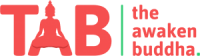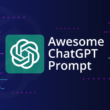Laptops are mobile devices designed for light to medium usage. It’s hard to find a new role for that kind of device outside of the intended niche.
I guess it depends on what is wrong with your old laptop? If it is beyond salvaging, then maybe make a planter out of it or use it for target practice, but if it still has working parts, there are many great uses for it.
When it comes to the old laptops, you will come up with the question “what is the use of it?” and also other things. Also, laptops have more benefits compared to the new ones as they have good battery life. Because the old company laptops even though they have less space as internal storage. But they have high battery life and can be updated and use new ones.
Top 5 Ways To Reuse Your Old Laptops
- Install Linux.
- Turn it into a Chromebook (Install Chromium os).
- Turn the old Laptop Hard Drive into External Hard Drive.
- Use It as a dashboard or family calendar.
- Make Your Network -Attached Storage NAS System.
Install Linux
This is one of my favorite options because when you install Linux, there are many options available. In its place is a fast-booting, virus-resistant, Windows-like environment capable of just about anything.
If you are alien to any other OS, Linux is one of the best OS for you and your old laptops. When you are using Linux OS, there are many options available for you. Like:-Linux is an open-source operating system that can run thousands of programs — including, notably, office suites like LibreOffice and OpenOffice.
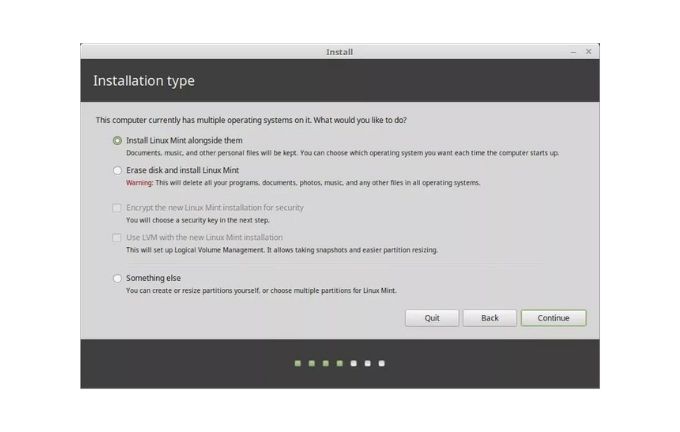
It can run browsers such as Chrome, Firefox, and Opera; games like Civilization V and Minecraft; mail clients like Thunderbird; and Photoshop-level image editors like GIMP.
If there’s a downside, some areas of Linux have a learning curve, especially when it comes to configuring specific settings. And you may encounter some compatibility issues with external devices like printers.
That said, I highly recommend giving your old laptop a Linux makeover. The only real question: Which version (or “distro,” short for distribution) of Linux? With Mint and Ubuntu being arguably the most popular, there are lots to choose from, the former coming closest to replicating the Windows UI.
How To install Linux os on your old laptops and any other laptops:-https://www.hellotech.com/guide/for/how-to-install-linux-on-windows-10
Turn It Into a Chromebook(Install Chromium Os)
This is the best way to convert your old laptop into a new laptop. First, we understand what a Chromebook is. Chromebook is a regular laptop with limited processing power and a google powered interface that doesn’t need much processing power.
You can do lots of things with Chromium to directly connect your mobile with your old laptop and easily store your data and control your mobile phone from your old laptop. The chromium OS supports the Linux beta version and use of Linux; you can quickly turn your laptop into development mode. You can install any IDE tool, install any windows software(not all ).in short, if you are using chromium os your all the data, software, apps come at your finger.
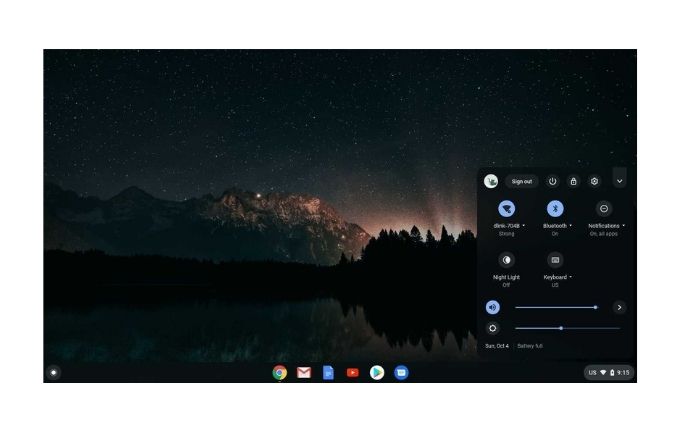
Thus, your old laptop should be more than up to the task of running that OS, which is called Chromium. Why choose that over Linux? In part because it runs nimbly on even the most modest hardware, and in part because it’s Google through-and-through — a fact that might appeal to Android users and others who partake of Google’s ecosystem.
Indeed, if all you want from your old PC is a web browser and cloud apps, Chromium might be your best bet. And there are at least two free and easy ways to get it: Cub Linux and Neverware Cloud-ready. I’m partial to the latter, but it’s very easy to try both.
Turn The old laptop Hard Drive into External Hard Drive.
There are two things required before turning your old laptop hard drive into an external hard drive. The First Thing is that all stuff you’re going to need to turn your old laptop hard drive to the external hard drive, and the second thing is how to delete your old partitions on your old hard drive and how you can format your old laptop hard drive.

What All Stuff you’re going to need to turn your old hard drive into an external hard drive.
- Your Old Hard Drive.
- Half-inch SATA USB 3.0 Hard Drive Enclosure.
- Half-inch SATA Hard Drive Cable.
Follow This Steps:
First, take your old laptop hard drive and put it in a half-inch SATA USB 3.0 Hard drive Enclosure and then plug in a Half Inch SATA Hard drive cable in the old hard drive and plug it into your computer from the second side of the Half-inch SATA Hard Drive Cable. Here The first thing is complete.
We will do the second thing: format and delete the old partition, everything from your old hard drive, but first, remember to backup your old hard drive. Follow the below steps to format your old hard drive.
- Right-click on the Windows icon.
- Select Disk Management
- Select your old hard drive partition
- Right Click on that partition and select Delete Volume.
Now you have to decide what kind of interface you want on your hard-drive enclosure. Most drive enclosures feature USB or FireWire interfaces because they’re the most popular ones in use, and some feature a combination of both to make them more versatile.
Most USB enclosures are USB 2.0, which is compatible with any USB port out there. But only USB 3.0 peripherals will deliver USB 3.0 performance, and that’s only when connected to a USB 3.0 port. More and more new computers feature USB 3.0 ports, so you might want to go with a USB 3.0 enclosure.
Installing a hard drive in an external enclosure is very easy; usually, all you need is a screwdriver. In the worst case, you might have to move or remove a jumper that sets the drive to be a master or slave, but the odds are you won’t have to touch anything but your screwdriver.
Once your external drive is working, you can connect it to a computer and pull any files you want from it.
Use it as a dashboard or Family Calendar
From something as simple as an extension that rotates through your open tabs in a browser (Revolver – Tabs), timed to change and refresh at a fixed interval to a full-blown web-based dashboard, you can use your old laptop to present it either on its display, big screen TV or projector for everyone to see. Be it a league table, news on a ticker, sports results, weather, world clocks, tweets, Facebook feed, or data feed from a database, anything is possible.
You can also go fully digital and use the laptop to show your family calendar. Create a Gmail account for the family so that everyone can share their calendar with the family account. You can then use the laptop to login into the family Gmail and show the family.
Make Your Network -Attached Storage NAS System
What is NAS?
Network-attached storage is a file-level computer data storage server connected to a computer network providing data access to a heterogeneous group of clients. NAS is specialized for serving files either by its hardware, software, or configuration. If You Have a small budget and are running a small business, you can convert your old laptop and desktop into a NAS Server.
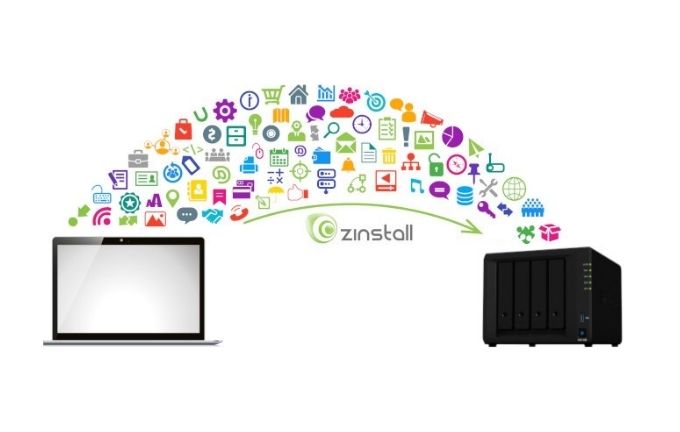
If You want to connect your tv, computer, mobile phone, and any other devices, then using NAS, you can easily relate. If You’re going to share something, you can easily send and receive files and folders using NAS.
Using the NAS network, you can create a user and give them permission to read and write. How you can convert your old laptop and desktop into Follow This Steps:
- You Need Two Files Download That Two File Click On This Link:https://drive.google.com/drive/folders/1OIR8jggx8Oynqn9MoqDNCmsOh27qetKJ
- Connect USB Drive With Your Computer.
- Use RUFUS for Creating Bootable Disks To Install Synology. (This file Available in Link).
- Connect Lan Cable To The Laptop.
- Press F12 For Boot option and select boot from the USB storage device.
- . Select Synology DSM Install option and press enter(Wait a minute to complete the process and remember do not remove USB Drive).
- Now, From Another Pc or laptop, open the browser and type find. quick-connect.to Then click on connect, then accept the user agreement and click on install, then select manual installation, then browse the Dsm file(This File Available in the above link) and press install now. It will take 5 to 10 min for installation and then setup DSM.
Over to You,
If you have an old laptop and are looking for an Idea to reuse your old laptop, I hope this blog finds you well.
Apart from the Ideas suggested above , if you have another one, do comment.
Further Readings: Top 10 Best Gaming Laptops Under $1000