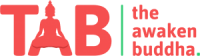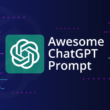Introduction
Creating an effective PowerPoint presentation for your Computer Science and Engineering (CSE) final-year project is crucial to effectively convey your ideas, research, and findings to your audience. Here are some tips on how to make a compelling PPT for your CSE final-year project:
1. Structure Your Presentation
2. Keep It Simple and Visual
3. Use Speaker Notes
4. Practice and Timing
5. Engage Your Audience
6. Technical Details
7. Proofread and Edit
8. Practice Delivery
9. Backup Plan
10. Rehearse with Peers
1. Structure Your Presentation
- Title Slide:
Start with a clear and concise title slide that includes your project title, your name, your advisor’s name, and your institution’s logo.
- Agenda Slide:
Provide an agenda slide outlining the main sections or topics you will cover during the presentation.
- Introduction:
Begin with an introduction that explains the background of your project, its significance, and the problem you aimed to solve.
- Methodology:
Describe the methods, algorithms, and tools you used for your project.
- Implementation:
Share your project’s implementation, including any coding languages or platforms used.
- Results:
Present the results and outcomes of your project. Use visuals like charts, graphs, or screenshots to make it more engaging.
- Discussion:
Discuss the implications of your findings, any challenges you faced during the project, and possible future work or improvements.
- Conclusion:
Summarize the key takeaways from your project and restate its significance.
- Questions:
Reserve a slide for questions and answers at the end of your presentation.
2. Keep It Simple and Visual
- Use a clean and consistent design template. Avoid overly complex backgrounds and fonts.
- Limit text on each slide. Use bullet points and concise phrases to convey information.
- Use images, diagrams, and charts to represent your points.
3. Use Speaker Notes
- Include speaker notes to provide additional context or explanations you will verbally communicate during the presentation. This helps you stay organized and ensure you don’t forget important information.
4. Practice and Timing
- Practice your demonstration multiple times to ensure you can deliver it within the allotted time.
- Time yourself during practice to avoid running over or finishing too quickly.
5. Engage Your Audience
- Use anecdotes, examples, or real-life scenarios to make your project relatable to the audience.
- Encourage questions and interaction during the Q&A session.
6. Technical Details
- If your project involves coding or technical details, consider including code snippets or pseudocode to illustrate your approach.
- Explain complex technical terms or concepts in simple language for a broader audience.
7. Proofread and Edit
- Proofread your presentation to eliminate grammatical errors, typos, or formatting issues.
- Ensure consistency in fonts, colors, and slide transitions.
8. Practice Delivery
- Practice your speaking and body language. Maintain eye contact with your listeners, and speak openly and confidently.
- Consider recording yourself during practice to identify areas for improvement.
9. Backup Plan
- Have a backup plan for technical issues, such as a backup copy of your presentation on a USB drive.
10. Rehearse with Peers
- Conduct a mock presentation before peers or mentors to receive feedback and make necessary improvements.
Remember that your PowerPoint presentation should complement your spoken words, not replace them entirely. Keep it engaging, informative, and tailored to your audience’s level of understanding. You can effectively showcase your hard work on your CSE final-year project with thorough preparation and a well-structured presentation.