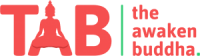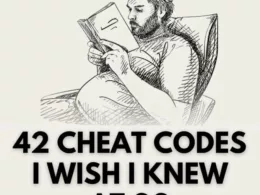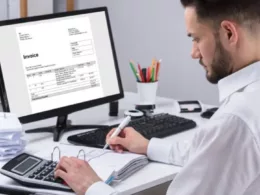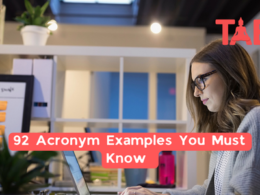How To Install Metmask From Google Chrome and Use It?
MetaMask is one type of Ethereum wallet that bridges the gap between the user interfaces for Ethereum and the regular web. The Metamask uses web3.js to interact with Ethereum Nodes. The Web3.js was written by the Ethereum team. MetaMask is mainly used as an Extension in the web browser. Let’s Understand how to install it on Google Chrome.
Step 1: Go to Google Chrome Web Store Extension Section.
Step 2: Search Metamask Extension.
Step 3: Check The Numbers of MetaMask Download
Step 4: Press add to chrome button.
Step 5: When Installation is complete this page will be displayed.click to get start button.
Step 6: If You are creating a first time accounts in metamask, so click the Create a Wallet button. If You have already a wallet then Click on import Wallet Button.
Step 7: Click On I Agree button to allow data to be collected to help improve MetaMask or else click the No Thanks button. The wallet can still be created even if the user will click on the No Thanks button.
Step 8: Create a New password for your MetaMask wallet. The password is to be entered every time the chrome or any other browser is launched and wants to use MetaMask. A new password needs to be created if chrome is uninstalled or if there is a switching of browsers. In that cases, go through the Import Wallet button. This is because MetaMask stores the keys in the browser. Agree to Terms of Use.
Step 9 : Click on the Blur dark area which says Click here to reveal secret words to get secret phrase.
Step 10: This is the most important step. Back up your secret phrase properly. Do not store your secret phrase on your computer. Please read everything on this screen until you understand it completely before proceeding. The secret phrase is the only way to access your wallet if you forget your password. Once done click the Next button.
Step 11: Click on the buttons respective to the order of the words in your seed phrase. In Other Words, type the seed phrase using the button on the screen. If it’s done correctly the Confirm button should turn blue.
Step 12: Click The Confirm button.
Step 13: Once can see the balance and copy the address of the account by clicking on the Account 1 area.
Step 14: Once can access MetaMask in the browser by clicking the Foxface icon on the top right of Chrome Browser.
How You Can Add Custom Network In Metamask
Step 1: Click on MetMask Icon In Chrome Browser.
Step 2 : Click On At The Top Of MetaMask DropDown.
Step 3 : After Click on DropDown Select custom RPC from the dropdown.
Step 4 : Then Fill all the Input Box
This Below Rpc Is Only For The Binance Mainnet
Network Name: Smart Chain
New RPC URL: https://bsc-dataseed.binance.org/
ChainID: 56
Symbol: BNB
Block Explorer URL: https://bscscan.com
How To Add Cre8r Coin In Your MetaMask Wallet
Step 1: Click on MetMask Icon In Chrome Browser.
Step 2: At The Bottom Of The MetaMask Click On Import Token.
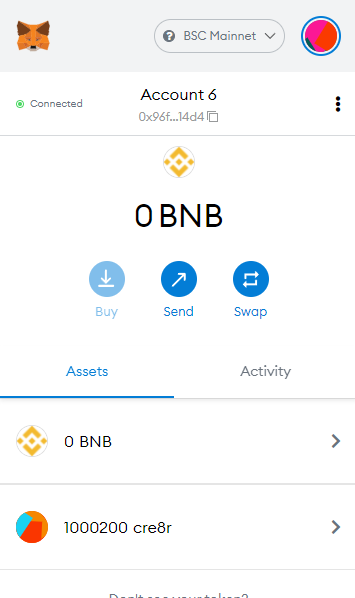
Step 3: After Click On The import tokens Three input box are visible and the enter the cre8r token address in the first input box(Contract Address).
Cre8r Token Address: 0x51De5FDc47EF8A64AaDf950C385c013e0D1ef6d1
Step 4 : Then Click on add Token Button.