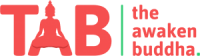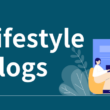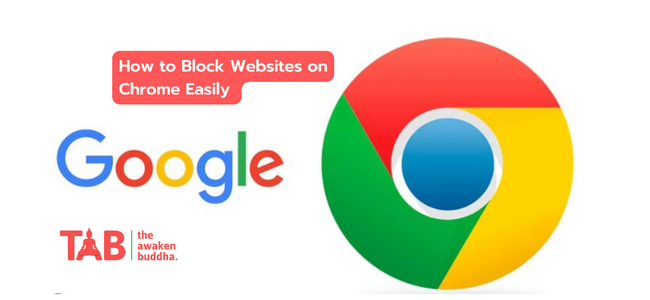Blocking websites on Google Chrome can be helpful in many situations, whether you want to increase productivity, eliminate distractions, or restrict access to certain content. Fortunately, there are several ways to block websites on Chrome, ranging from browser extensions to parental control software. In this article, we will discuss the different methods you can use to block websites on Chrome easily.
Method 1: Using a Website Blocker Extension
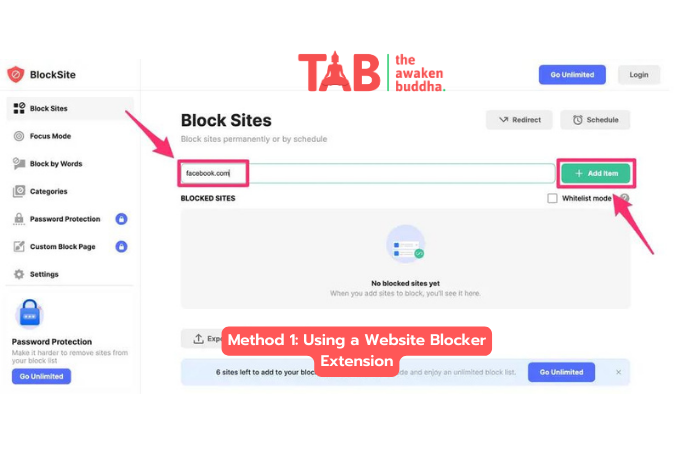
A website blocker extension is the easiest and most popular method to block websites on Chrome. These extensions are designed to block access to specific websites by adding them to a block list. Here are the steps to use a website blocker extension:
- Open Google Chrome and go to the Chrome Web Store.
- Search for a website blocker extension. Some popular options include Block Site, StayFocusd, and Site Blocker.
- Once you’ve chosen an extension, click “Add to Chrome” to install it.
- After the installation, you’ll see a new icon for the website blocker extension in the top right corner of your browser.
- Click on the icon to access the extension’s settings.
- Enter the URLs of the websites you want to block.
- Save your settings, and the websites you’ve added will be blocked.
Most website blocker extensions allow you to schedule when the websites should be blocked; some even offer password protection to prevent others from changing the settings.
Method 2: Using the Chrome Settings
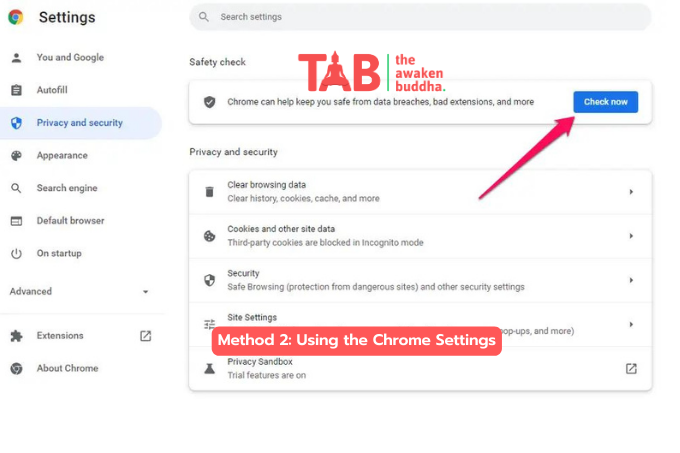
If you don’t want to use a website blocker extension, you can block websites on Chrome using the browser’s built-in settings. Here’s how:
- Open Google Chrome and click on the three-dot menu icon in the top right corner of the browser.
- Select “Settings” from the dropdown menu.
- Scroll down and click on “Site settings.”
- Click on “Blocked” to access the list of blocked websites.
- Click “Add” and enter the website URL you want to block.
- Click “Add,” and the website will be added to the blocked list.
You can also block websites by creating a new user profile in Chrome and enabling the “Block sites on this account” option. This will prevent anyone who uses the profile from accessing the blocked websites.
Method 3: Editing the Hosts File
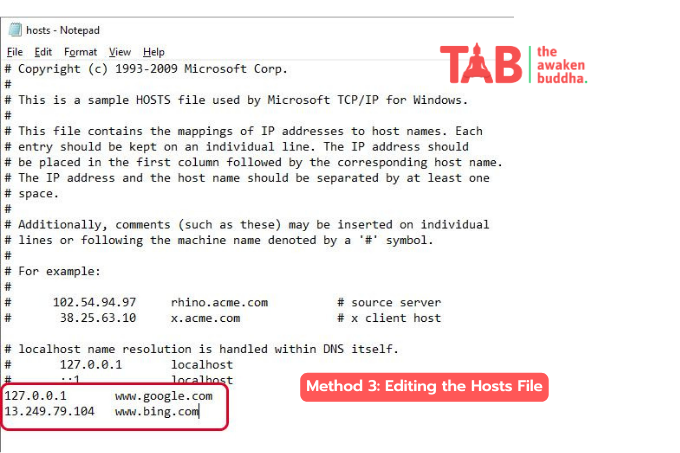
Another way to block websites on Chrome is to edit the host file on your computer. This method is more advanced and requires some technical knowledge, but it can be helpful if you want to block websites for all users on your computer. Here’s how to do it:
- Open the host file on your computer. On Windows, the host file is located at C:\Windows\System32\drivers\etc\hosts. On Mac, it’s located at /etc/hosts.
- Open the file using a text editor like Notepad or TextEdit.
- Add the following line to the end of the file: “127.0.0.1 [website URL]”. Replace “[website URL]” with the actual URL of the website you want to block.
- Save the file and close the text editor.
The website you added to the host’s file will now be blocked on Chrome and other browsers on your computer.
Method 4: Using Parental Control Software

If you want to block websites on Chrome for your children or other users, you can use parental control software. These programs allow you to restrict access to specific websites and set time limits for internet usage. Some popular parental control software options include Norton Family, Kaspersky Safe Kids, and Qustodio.
Conclusion
Blocking websites on Chrome can be an effective way to increase productivity, eliminate distractions, or control access to certain content. Whether you choose to use a website blocker extension, the browser’s settings, edit the host’s file, or use parental control software, plenty of options are available to suit your needs. The key is to find a method that works for you and stick to it. Remember, blocking websites is only one part of staying focused and productive. It would help to consider other strategies like setting goals, creating a schedule, and taking breaks to recharge your energy.
Additionally, it’s essential to recognize that there are better solutions than blocking websites. There are always ways around website blockers, such as using a different browser or VPN or simply accessing the blocked website from a different device. Therefore, it’s essential to approach website blocking with a balanced and reasonable perspective and to use it as one tool among many in your productivity arsenal.
Overall, blocking websites on Chrome can be a helpful way to take control of your internet usage and stay focused on your goals. Using the methods outlined in this article, you can easily block websites on Chrome and create a more productive and focused browsing experience.